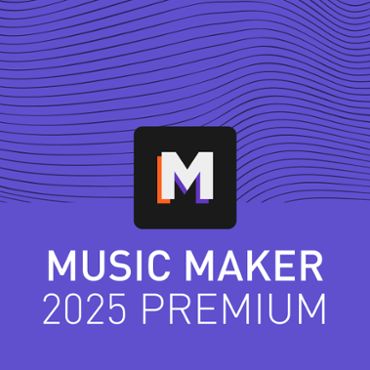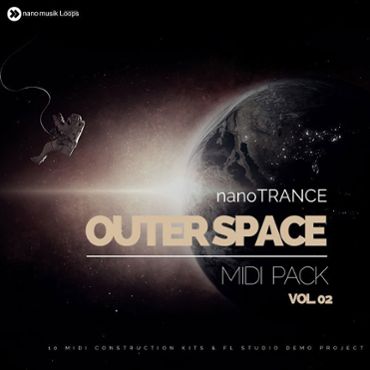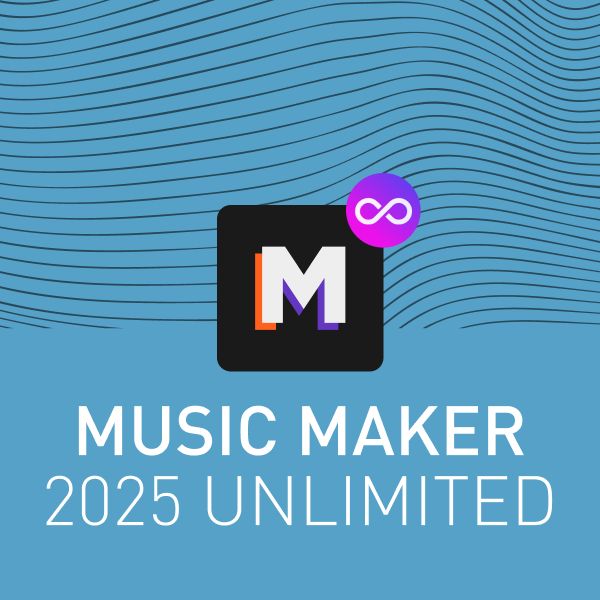
License: Magix
Your selection contains the following files:
- exe
The following special conditions of use apply to this license.
All Soundpools in one subscription
With Music Maker 2025 Premium
MUSIC MAKER is the easiest way to make music: Your songs are created by combining loops and layering sounds. It's as easy as playing with building blocks, but it's more fun and you get amazing results in no time at all. With MUSIC MAKER PREMIUM you get an infinite number of tracks and a huge selection of tools and effects - the only limit is your imagination.
MUSIC MAKER 2025 PREMIUM
- All PREMIUM features & content
- 1 year Loops Unlimited subscription
- 350+ GB of high quality samples
- 650+ Soundpools in 40+ genres
- 2 new Soundpools per month
- Native Instruments Hybrid Keys You can find detailed instructions on how to activate the product here: NATIVE ACCESS 2
- iZotope Ozone 10 Elements You can find detailed instructions on how to activate the product here: iZotope Product Portal
iZotope Ozone 10 Elements Installation Guide
- Download the iZotope Product Portal here.
- Install and start the iZotope Product Portal.
- If you don’t already have an iZotope account, create one by clicking on "Create account", otherwise...
- Log in with your iZotope account details.
- Click on the +barcode icon on the top right of the screen.
- Enter your Ozone Elements serial number.
- Follow the instructions to install Ozone Elements. Once finished, you may close the iZotope Product Portal.
- Restart Music Maker.
- Load a Music Maker project, open the mixer, and navigate to the Master section.
- Click the "FX" button in the Master track to open the mastering effects.
- It is recommended to turn off all mastering effects.
- Click on the "+" icon to show the available effects.
- Choose "VST FX", "iZotope", then select "Ozone 10 Elements".
- Done. We hope you enjoy working with Ozone 10 Elements!
Native Instruments Hybrid Keys Installation Guide
- Download the Native Access installer here.
- Install and start Native Access.
- If you don’t already have a Native ID acount, create one by clicking on "sign-up now", otherwise....
- Log in with your Native ID account.
- Click "+ Add serial" on the left.
- Enter your Hybrid Keys serial number.
- Install Hybrid Keys and also install Kontakt Player, if necessary. Then, close Native Access.
- Restart Music Maker.
- Load the Kontakt VST instrument in a track in a Music Maker project.
- Click on Hybrid Keys, then double-click on "Hybrid Keys 2.0" on the right.
- Done. We hope you enjoy working with Hybrid Keys!